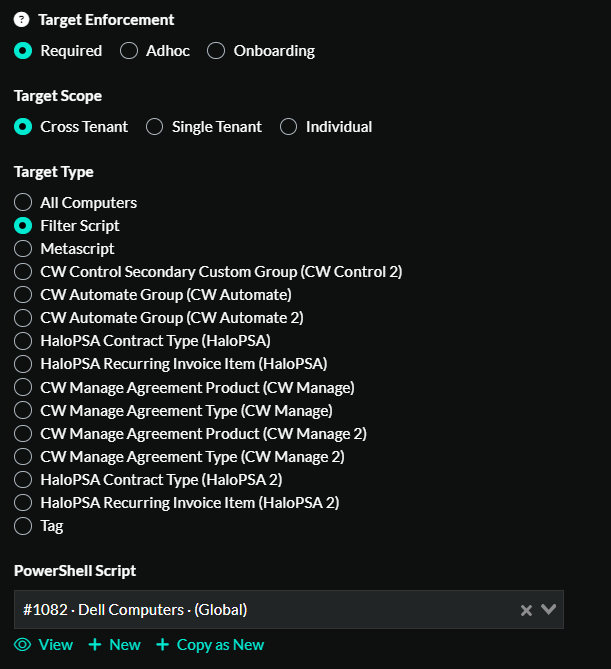ImmyBot Onboarding
Objective
This document is intended to be a detailed self guided process that will help you understand and set up your ImmyBot instance. This document's intended audience is the ImmyBot maintainer for your organization. If you would like to jump right into using ImmyBot, please see the Quick Start Guide
Prerequisites
An active ImmyBot subscription or trial with MSP Admin access.
Global Administrator in your Azure instance
The ability to make API objects in your platforms
Generalizations
We recommend creating processes around a single source of truth when implementing ImmyBot. This source will be the place that you create clients from in ImmyBot and other platforms so that everything can be automated properly and match names across any platform that you use.
Getting Started
ImmyBot comes with a self guided Getting Started module. We recommend you follow it to get familiarized with the interface, although, you can skip if if you want. If you do skip it and decide you want to go through it, simply click on your email address at the top right corner, and click on Getting Started. This will bring you to that module.
Process
Configure Security Platforms
You will need to make some changes to your security platform in order for ImmyBot to work correctly without your antivirus, XDR, Zero Trust platforms etc, killing the processes we start.
Please see our security requirements for detailed information on the changes you need to make.
PSA Integration Setup
Setting up your PSA integration allows ImmyBot to sync and utilize
- Client Names, Types, and Statuses
- Agreements and additions
The ConnectWise Manage integration allows you to use agreement additions as a filter in Deployments. This allows ImmyBot to ensure that customers with specific agreement additions, such as SentinelOne, get that software installed when the agreement addition is active.
Supported PSA Integrations
RMM Integration Setup
Setting up your RMM Integration allows you to run scripts through your RMM instead of utilizing the ImmyBot Permanent Agent, as well as sync your clients from your RMM.
Supported RMM Integrations
What about Datto RMM?
We don't currently have an integration with DattoRMM, however, the global deployment will suffice for installing the agent across your ImmyBot instance via a Cross Tenant Deployment.
Configure Azure Integration
For a basic instance set up: Navigate to Tenants > Your tenant > Azure > Default > Save > Consent
We recommend setting up the Custom permission level after this to ensure help ensure that Intune and AzureAD tasks function well. Navigate to Tenants > Your tenant > Azure > Custom > Save > Consent
From here, you need to provide concent to your managed Microsoft 365 organizations Show More > Azure > Tenant > Red Consent Link
Create Your Tenants
At this point you will want to create your tenants with one of your integrations acting as a source of truth.
From any of your PSA or RMM integrations Show More > Integrations > Edit the integration > Clients > Click on Link Tenant > Click Create a new tenant
From your Azure Integration Show more > Azure > Select your parent (CSP) tenant > In the generated list below, click on Link > Either select a tenant or create a new tenant.
Alteratively, you can import all customers using the Import all customers button
Regarding Deployments
You are going to want to go over the Deployment Concept as well as Managing Deployments pages before continuing. They outline how Deployments work, as well as their intentions and use in your ImmyBot instance.
When you first log into your ImmyBot instance, you will be given a list of recommended deployments. Review these deployments, and determine if they fit what you're looking for. If they do not, you can dismiss them. You can edit the deployment by clicking on the "eye" icon. This will allow you to create an override for that deployment. This is helpful for first onboardings, and you can add to the deployments later, or now.
Azure / Active Directory Setup
Azure AD Join Setup
In each Azure tenant you manage (read: every Microsoft 365 account you intend on using Join AzureAD and / or Join Intune tasks for) you will need to create a DEM account. This account does not need to be and should not be a Global Administrator. Document the password in your password manager for each client.
Once the user is created, add the Cloud Device Manager Role and assign an Intune P1 license if you intend on utilizing Intune for your clients.
--> This user will need to be excluded from enforced MFA for device joining. <--
Creating the Deployment
- Deployments > New
- Software / Task: Join AzureAD
- Task Mode: Enforce
- Parameters:
- OAuth2 (Do not use UsernamePassword tab)
- Click Provide Consent, and sign in with the DEM user you created for this tenant.
- Other parameters as you see fit
- OAuth2 (Do not use UsernamePassword tab)
- Target Enforcement: Onboarding
- Target Scope: Cross Tenant
- Target Type: All Computers
- Target Filter: Workstations and Portable Devices
- Click Create
Supplemental Links:
Active Directory Join Setup
For each Tenant you intend on joining computers to a local Active Directory by using the Rename and Join Active Directory task, you will need to install the ImmyBot agent on a domain controller that is in that tenant. You need one, but we recommend having at least two. Once the ImmyBot agent is installed, it will attempt to run inventory on that domain controller and assign the Domain Controller tag to the computer. If it does not show up, you can run inventory manually:
Computers > Find your DC > Check the box to the left of the DC > Batch Actions > Maintenance Session > Click the Type drop down, and select Inventory Scripts > click Run
Creating the Deployment
- Deployments > New
- Software / Task: Set Computer Name and Domain Join
- Task Mode: Enforce
- Parameters: Edit them as you see fit
- We do not recommend using the "PreferredDomainControllerName"
- Target Scope: Cross Tenant
- Target Type: All Computers
- Target Filter: Workstations and Portable Devices
- Click Create
Configure SMTP (optional)
If you would like to send emails about the work being done to your tenant computers, be sure to set up SMTP for your default MSP tenant. This will allow ImmyBot to send authenticated emails to your end users.
Configure Time Zone
Be sure to configure the timezone for your instance.
Show More > Preferences > Search for "Default Time Zone" > Set preference
In each of your tenants, you can set the individual time zones in each preferences.
Configure Automatic ImmyBot Version Upgrades
By default ImmyBot doesn't update it self. You can enable this if you would like, and we do recommend this is enabled. ImmyBot releases new versions that include bug fixes and quality of life improvements every 2 to 4 weeks.
Show More > Preferences > Search for "Automatic immy.bot Version Upgrades" > Toggle the switch on and set your preferences.
Exclude Chocolatey from Software Search
We have observed Chocolatey causing issues for deployments in the past, we recommend turning this off unless you utilize that service.
Show More > Preferences > Search for "Exclude Chocolatey from Software Search" > toggle the switch on
Set up Recommended Deployments
We recommend setting up Cross Tenant deployments for the following Tasks and Software
Software
- Acrobat
- Set this to update if found, unless you want to have it installed on all of your endpoints
- 7-Zip
- Set this deployment to Update if Found. You may not want 7-Zip on everything, but you do want to keep it updated where possible.
- HP Wolf Security
- You don't need to deploy this, however we have found it to be bloatware on our client PCs. Please also see that this is an Uninstall only software deployment.
- Microsoft Visio
- ImmyBot has a functionality called a metascript that will run in the context of your ImmyBot instance to act as a central point to check licensing etc in your platforms.
- This Deployment specifically will only deploy if the assigned primary user has a Visio license and the tenant it is applying to has an Azure connection.
Tasks
- Create Profile for Primary Person
- Creates a profile for the set Primary Person on the computer. Makes for smoother first login
- BitLocker
- Ensures your computers are encrypted, if they're capable, and stores the keys in AzureAD or Active Directory
- See BitLocker for best practices
- Lenovo / Dell / HP Updates
- You can use tasks to deploy manufacture updates.
- You can also utilize filter scripts to only apply to specific manufacturers
Set up a Schedule
If you're an ImmyBot Forever or ImmyBot Standard client, you have access to Schedules. You can create a schedule to run maintenance across any subset of your computers.
See Schedules for more information.
Final Thoughts
You're set up to start onboarding your computers into Immy! You should spend some time in your Preferences (Show More > Preferences) to familiarize yourself with what you have available to you.
Document information
Author: Mark Gomez and Drew Hackworth
Date Published: 9/10/2025
Date Revised: N/A
Version Number: 1.0