Creating & Managing Deployments
This guide walks you through the process of creating and managing deployments in ImmyBot, from basic setup to advanced configurations.
Understanding Deployments
Saving your deployments
Do not be afraid to save your deployments. They do not apply automatically. They only apply when you run a maintenance session.
Deployments are a core building block of ImmyBot. They define what should be installed or configured on which computers. A deployment consists of:
- Maintenance Item: The software or task to deploy
- Targets: The computers or users that should receive the deployment
- Enforcement Type: Is this a required deployment, adhoc (one off) deployment or an onboarding only task
- Configuration Settings: Additional configuration options
Creating a Basic Deployment
Step 1: Navigate to Deployments
- Log in to your ImmyBot instance
- Click on Deployments in the left navigation menu
- Click New to create a new deployment
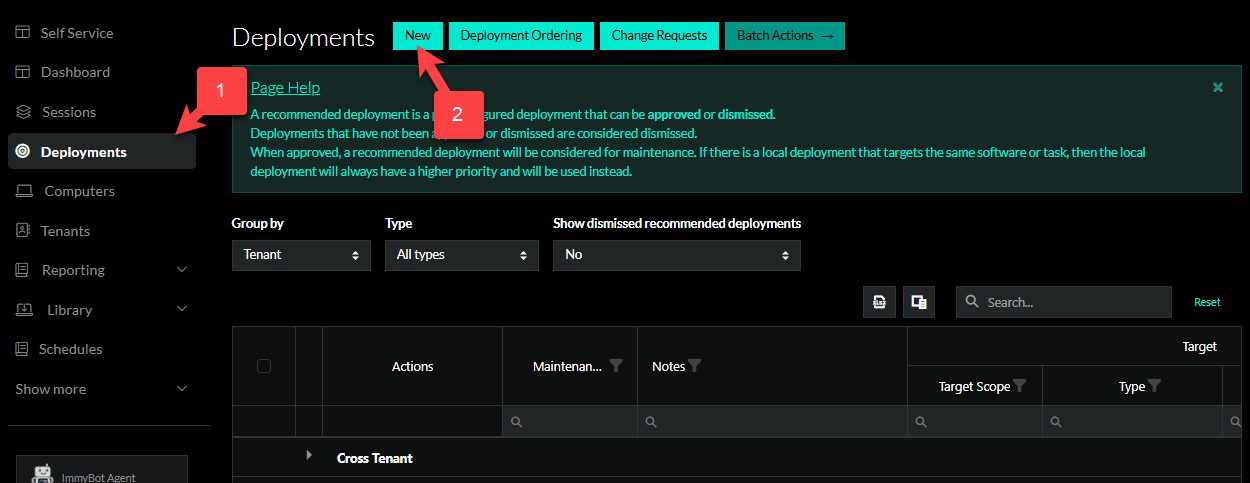
Step 2: Software or Task
Choose the maintenance item you want to deploy:
- Software: Install or uninstall an application
- Task: Run a script or configuration task
Step 2.1: Select Desired version - Software Only
Select your desired software version for the deployment. Options are based on what is available in the software item.
Step 3: Configure Enforcement Type
Select how strictly the deployment should be enforced:
- Required: Automatically installed during maintenance
- Onboarding: Applied only during computer onboarding
- Ad Hoc: Only run when explicitly triggered
Step 4: Select Targets
Define which computers should receive this deployment:
- Select from the following
- Cross Tenant
- Will apply to all computers in all tenants in the instance, except where a more specific deployment wins.
- Single Tenant
- Will apply to all computers in a single tenant, except where a more specific deployment wins.
- Individual
- Applies to an individual computer or user.
- Cross Tenant
- Configure the selected target type
- All Computers
- Filter Script
- Metascript
- Integration filters
- Some integrations such as ConnectWise Manage allow you to filter against other groups or agreement additions.
- Tags
- Target filters - Here you can configure any extra filtering you may need.
Step 5: Configure Additional parameters
- Depending on the mainteance item, you may have additional settings to configure. Follow the parameter block on the screen.
Step 6: Save the Deployment
- Review your deployment configuration
- Click Create to save the deployment
Managing Existing Deployments
Viewing Deployments
- Navigate to Deployments in the left menu
- Use the search and filter options to find specific deployments
- Click on a deployment to view its details
Editing Deployments
- Navigate to the deployment you want to edit
- Make your changes directly in the deployment details page
- Click Update to save your changes
Exclusion Deployments
- Navigate to the deployment you want to create exclusions for
- Click the Duplicate button
- Change the Sofware Should Be or Task Mode to Ignore
- Set the Target Scope, Type, and Filter to the machine(s) to be excluded. The more specific Deployment will be used in a session.
- Click Create/Update to finish creating the exclusion deploment.
Disabling Deployments
To temporarily disable a deployment without deleting it:
- Navigate to the deployment
- Click the More Actions dropdown next to the page title
- Select Disable
- Confirm the action if prompted
Deleting Deployments
- Navigate to the deployment you want to delete
- Click the More Actions dropdown next to the page title
- Select Delete
- Confirm the deletion when prompted
Offboarding Deployments
Conversely, you could create Deployments that remove your stack for customers you are offboarding.
- Create an "Offboarding" product in your PSA
- Create a deployment for each of the pieces of software you would like removed setting the desired state to Uninstalled
- Target all customers with the "Offboarding" product on their agreement
The same thing can be done with a tag if you would rather handle it soley within ImmyBot or do not have your PSA integrated.
INFO
ImmyBot honors the date range on agreement additions, making scheduled offboarding easier if say the customer wants your software removed on the last day of the month.
Advanced Deployment Configurations
Using Filter Scripts
Filter scripts allow you to dynamically determine which computers should receive a deployment based on custom criteria:
- When adding a target, select Filter Script
- Choose an existing filter script or create a new one
- Configure any parameters for the script
Example filter script (checks if computer has sufficient disk space):
param(
[Parameter(Mandatory=$true)]
[int]$RequiredSpaceGB
)
$systemDrive = Get-WmiObject Win32_LogicalDisk -Filter "DeviceID='C:'"
$freeSpaceGB = [math]::Round($systemDrive.FreeSpace / 1GB, 2)
if ($freeSpaceGB -ge $RequiredSpaceGB) {
return $true
} else {
return $false
}Deployment Dependencies
Dependencies ensure that deployments are applied in the correct order:
- When creating or editing a deployment, go to the Dependencies section
- Click Add Dependency
- Select the deployment that must be applied first
- Configure the dependency type:
- Hard: The dependent deployment must succeed
- Soft: The dependent deployment must run, but can fail
Best Practices
Targeting Strategy
- Start with smaller, specific targets before expanding to larger groups
- Use filter scripts for complex targeting scenarios
- Test deployments on a small group before applying to all computers
Testing Deployments
Before deploying to production:
- Create a test deployment with a limited target (e.g., a test computer)
- Run a maintenance session to apply the deployment
- Verify that the deployment works as expected
- Monitor for any issues or errors
- Expand the target to include production computers
Troubleshooting
Deployment Not Applying
If a deployment isn't being applied during maintenance:
- Check the maintenance logs for errors
- Verify that the computer matches the target criteria
- Ensure the deployment is enabled
- Check for dependencies that might be failing
- Verify the enforcement type is set correctly
Software Installation Failures
If software installations are failing:
- Check the installation logs in the maintenance session
- Verify that the installation source is accessible
- Test the installation manually on a test computer
- Check for conflicts with existing software
- Verify that the computer meets the system requirements
